- Joined
- Jun 20, 2008
- Messages
- 106,621
- Reaction score
- 98,466
- Gender
- Male
- Political Leaning
- Independent
So I'm not quite clear here. Is it running fine now, with the SSD? Or are you still having issues after booting?
There are all kinds of reasons a computer might slow down. Bits of the RAM or HDD may become corrupted, updates can make things buggy... With Apple, there's another possibility, which is whether the update they release immediately prior to a new model coming out intentionally bogs down the system of the older models as part of planned obsolescence. This is pretty much confirmed in iPhones, and they might be carrying it over to Macs now. I notice they're about to release a new Macbook in a couple months...
So, here's what I'd do, if it's still inexplicably slower than usual.
First, I'd run some diagnostics on the RAM. Make sure there aren't any bad sectors.
If that comes back clean, then it's most likely one of two things. Either the accumulated and inevitable bugginess of updates and patches are slowing things down, or Apple is bogging down older machines in anticipation of a new release. In either case, restoring your 2015 backup should hopefully reduce the problem. If it does, stick with it 'til the computer dies.
Hopefully you can get this figured out.
What I would say is that since installing the ssd my computer has improved to about the same as mid-2015 when I had the regular hard drive and the computer was operating optimally. I'll run a diagnostic on the memory after work today. If that turns out fine, then the nuclear option it is. What I hate about that is for some reason I've always had a miserable time backing up and restoring my browser settings and passwords.
As a rule of thumb I never ever ever update my ios. Looks like I'll have to extend that philosophy to my mac now.